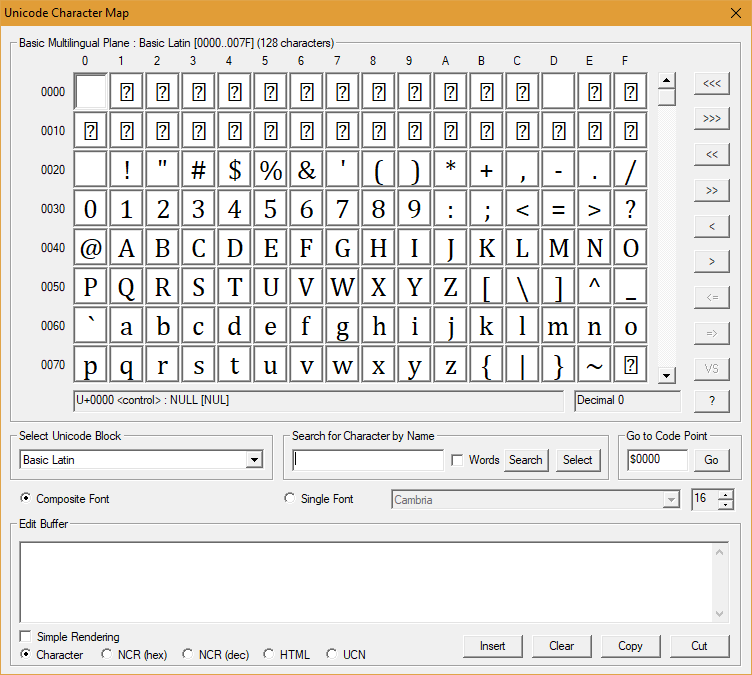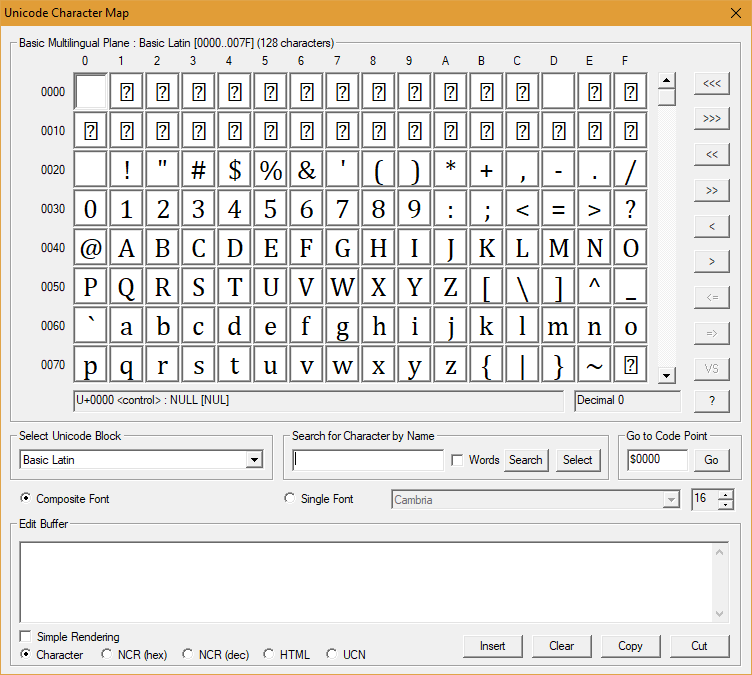The Character Map tool allows you to find and select any Unicode character. This tool is a basic version of the BabelMap application.
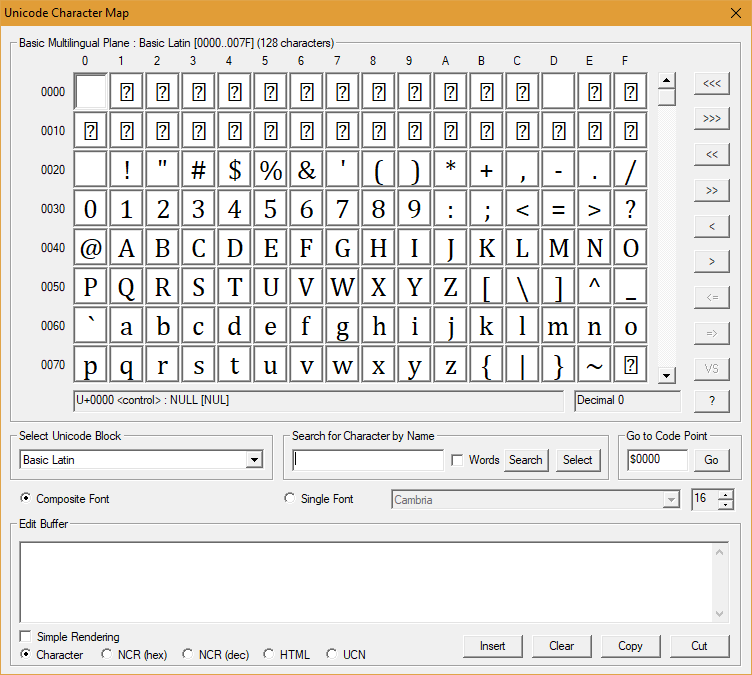
Character Grid
The Character Grid displays a screen of 128 code points (many Unicode blocks are either 128 code points or a multiple of 128 code points). You may navigate through the allocated Unicode code space using the buttons on the right of the grid: the "<<<" and ">>>" buttons navigate to the previous/next plane; the "<<" and ">>" buttons navigate to the previous/next block; the "<" and ">" buttons navigate to the previous/next screen of 128 code points; and the "<=" and "=>" buttons navigate to the previous/next radical for Unicode blocks which are ordered by radical (CJK Unified Ideographs blocks and Tangut block). If the keyboard focus is on the character grid then you may also use the Page Up and Page Down buttons to move to the previous or next screen, Ctrl+Page Up/Down to move to the previous or next Unicode block, or Ctrl+Shift+Page Up/Down to move to the previous or next Unicode plane. See Character Grid Shortcuts below for other shortcuts. You may also use the mouse scroll button to scroll through the Unicode code space when the keyboard focus is on the character grid (simultaneously hold Shift, Ctrl or Ctrl+Shift to scroll by screen, block or plane respectively). To put the keyboard focus on the character grid, either select a character in the grid or press Ctrl+M.
If you hover your mouse over a character in the grid its official Unicode character name is displayed in a popup window.
If you hold the right-click button down when your mouse is over a character in the grid it is displayed in enlarged size in a popup window. You may move the mouse around while holding down the right-click button to see enlarged versions of multiple characters.
You may enter a character from the character grid into the edit buffer by clicking on a character cell. Pressing the "Select" button will enter the current character in the character grid (i.e. the character highlighted in red) into the edit buffer. If the keyboard focus is on the character grid, then pressing Enter will also enter the current character into the edit buffer. In order to select a character without entering it into the edit buffer, press Ctrl+Enter. Basic information for the currrently selected character is displayed in the status bar beneath the character grid. To show detailed Unicode data for the selected character press the "?" button (or F9).
Edit Buffer
The edit area at the bottom of the dialog stores characters entered from the character grid or manually entered by the user or pasted by the user. You may copy the contents of the edit buffer to the clipboard by pressing the "Copy" button or "Cut" button or insert the contents of the edit buffer into the current BabelPad document by pressing the "Insert" button. You may clear the contents of the edit buffer by pressing the "Clear" button.
The contents of the edit buffer are displayed using the fonts configured in the Composite Font Mappings dialog box, using the Windows text rendering engine. For some combinations of Windows version and Unicode block and font, the characters in the edit buffer may not be rendered correctly (for example some emoji and other characters in the SMP may each be displayed as two square boxes if Noto fonts are used). If this happens, you may use BabelPad's own simple rendering engine instead of the Windows rendering engine by clicking on the "SimpleRendering" button. When Simple Rendering is selected, all characters in the edit buffer will be displayed using the basic glyph for the character in the font configured for its Unicode block, but no shaping, joining, or ordering behaviour will be applied for complex scripts (e.g. Arabic text will be displayed as isolate glyphs in logical order).
By default the contents of the edit buffer are displayed as Unicode characters, but you can select one of the buttons on the bottom left to display all characters other than Basic Latin as hexadecimal Numeric Character References [NCR (hex)], decimal Character References [NCR (dec)], HTML entities [HTML], or Universal Character Names [UCN]. For example, the character U+00E6 displays as æ when Character is selected, as æ when NCR (hex) is selected, as æ when NCR (dec) is selected, as æ when HTML is selected, or as \u00E6 when UCN is selected.
Fonts
If the "Composite Font" button is selected then each Unicode block will be rendered using the font configured for that block in the Composite Font Mappings dialog box. If the "Single Font" button is selected then all characters will be rendered using the font selected in the dropdon box on the right.
Navigation and Searching
You may use the following methods to navigate the Unicode code space or locate a particular Unicode character:
- Scroll through the entire allocated Unicode code space using the scrollbar on the right of the character grid.
- Use the buttons to the right of the scrollbar to navigate through the allocated Unicode code space: the "<<<" and ">>>" buttons navigate to the previous/next plane; the "<<" and ">>" buttons navigate to the previous/next block; the "<" and ">" buttons navigate to the previous/next screen of 128 code points; and the "<=" and "=>" buttons navigate to the previous/next radical for Unicode blocks which are ordered by radical (CJK Unified Ideographs blocks and Tangut block).
- Select the required Unicode block from the alphabetically-sorted list of Unicode blocks in the dropdown list on the left.
- Search for a character or characters by their official Unicode character name. Enter the full character name or part of a character name into the box labelled "Search for Character by Name" and hit the "Search" button (or simply press Enter). Press F3 to search for the next character which the entered name, and press Shift-F3 to search backwards for the next matching character. You may put the special character "$" at the start of the search string or "^" at the end of the search string to only match character names that start or end with the string respectively. Check the "Words" button to only match whole words (e.g. "CENT" will match "CENT SIGN" but not "PERCENT SIGN").
- Go to a specific Unicode code point. Enter the code point into the box labelled "Go to Code Point" and hit the "Go" button (or simply press Enter). To go to a hexadecimal code point prefix the code point value with a "$" sign (e.g. "$9999" to go to U+9999 香). To go to a decimal code point prefix the code point value with a "#" sign (e.g. "#39321 to go to U+9999 香). If you omit the prefix then hexadecimal will be assumed.
Control Key Shortcuts
The following keyboard shortcuts are available for the main BabelMap window. They allow you to navigate to the most commonly used controls using the keyboard only.
- Ctrl+0 : Checks the "Simple Rendering" checkbox.
- Ctrl+1 : Checks the "Single Font" radio button.
- Ctrl+2 : Checks the "Composite Font" radio button.
- Ctrl+9 : Unchecks the "Simple Rendering" checkbox.
- Ctrl+B : Sets focus on the Unicode Blocks dropdown list.
- Ctrl+E : Sets focus on the Edit Buffer.
- Ctrl+F : Sets focus on the Fonts dropdown list (if in single font mode).
- Ctrl+G : Sets focus on the Go to Code Point edit control.
- Ctrl+K : Same as Ctrl+S.
- Ctrl+M : Sets focus on the Character Map grid.
- Ctrl+Q : Opens the Character Properties dialog for the currently selected character. Same as F9.
- Ctrl+Shift+Q : Opens the Extended Character Properties dialog for the currently selected character. Same as Shift+F9.
- Ctrl+S : Sets focus on the Search edit control.
Character Grid Shortcuts
The following keyboard shortcuts are available when focus is on the character grid.
- Left : Moves focus to the previous cell.
- Right : Moves focus to the next cell.
- Ctrl+Left : Moves focus to the first cell on the current row.
- Ctrl+Right : Moves focus to the last cell on the current row.
- Up : Moves focus to the cell immediately above the current cell.
- Down : Moves focus to the cell immediately below the current cell.
- Ctrl+Up : Scrolls the character grid up by one row, but keeps the focus on the same cell.
- Ctrl+Down : Scrolls the character grid down by one row, but keeps the focus on the same cell.
- Home : Moves focus to the first cell in the current page (top left cell).
- End : Moves focus to the last cell in the current page (bottom right cell).
- Shift+Home : Moves focus to the first code point in the current block.
- Shift+End : Moves focus to the last code point in the current block.
- Ctrl+Home : Moves focus to the first code point in the first plane (i.e. U+0000).
- Ctrl+End : Moves focus to the last code point in the last configured plane (i.e. U+10FFFF if BabelMap is configured to show all allocated planes).
- Page Up : Scrolls the character grid up by one page (i.e. 8 rows of 16 characters), but keeps the focus on the same cell. Same as pressing the < button.
- Page Down : Scrolls the character grid down by one page (i.e. 8 rows of 16 characters), but keeps the focus on the same cell. Same as pressing the > button.
- Ctrl+Page Up : Moves focus to the first code point in the previous block. Same as pressing the << button.
- Ctrl+Page Down : Moves focus to the first code point in the next block. Same as pressing the >> button.
- Ctrl+Shift+Page Up : Moves focus to the first code point in the previous plane. Same as pressing the <<< button.
- Ctrl+Shift+Page Down : Moves focus to the first code point in the next plane. Same as pressing the >>> button.
Function Keys
The following function keys are shortcuts for common functions.
- F2 : Jumps to the character after the caret in the edit buffer, or to the character before the caret if it is at the end of a line. This feature can be used to identify an unknown character copied from another application or from the internet: open the character map and paste the unknown character into the edit buffer, then press F2, and the character map grid will move focus to the unknown character. Note that if the unknown character is actually a sequence of two or more characters that are displayed as a single glyph this feature will only identify one character in the sequence (depending upon where your caret is). To identify sequences of characters you are advised to use the BabelStone Unicode Text Identifier tool.
- F3 : Searches forward for the next character that matches the search term in the search box.
- Shift+F3 : Searches backward for the next character that matches the search term in the search box.
- F4 : Copies the contents of the edit buffer to the clipboard as plain text.
- Shift+F4 : Cuts the contents of the edit buffer to the clipboard as plain text.
- Ctrl+F4 : Copies the contents of the edit buffer to the clipboard as rich text (RTF format).
- Ctrl+Shift+F4 : Cuts the contents of the edit buffer to the clipboard as rich text (RTF format).
- F5 : Refreshes the contents of the edit buffer.
- Shift+F5 : Inserts the contents of the edit buffer into the current BabelPad document.
- F9 : Opens the Character Properties dialog for the currently selected character.
- Shift+F9 : Opens the Extended Character Properties dialog for the currently selected character.
- Ctrl+F9 : Opens the Ideographic Properties dialog for the currently selected character. This feature is only available for CJK unified ideographs, Tangut ideographs, and Egyptian hieroglyphs.
Download | Help Contents